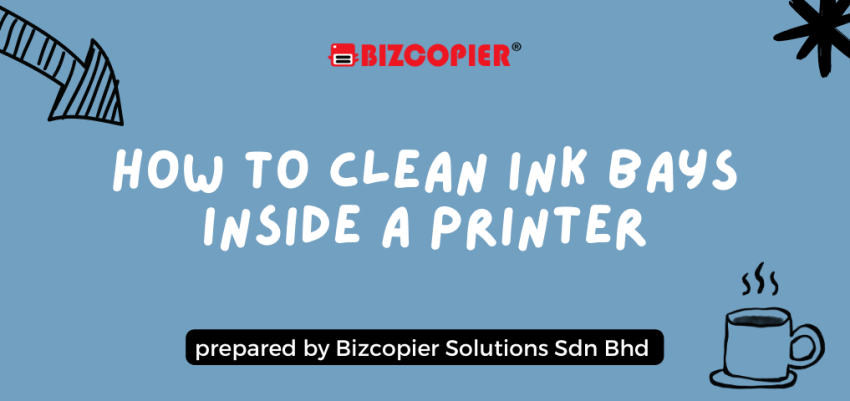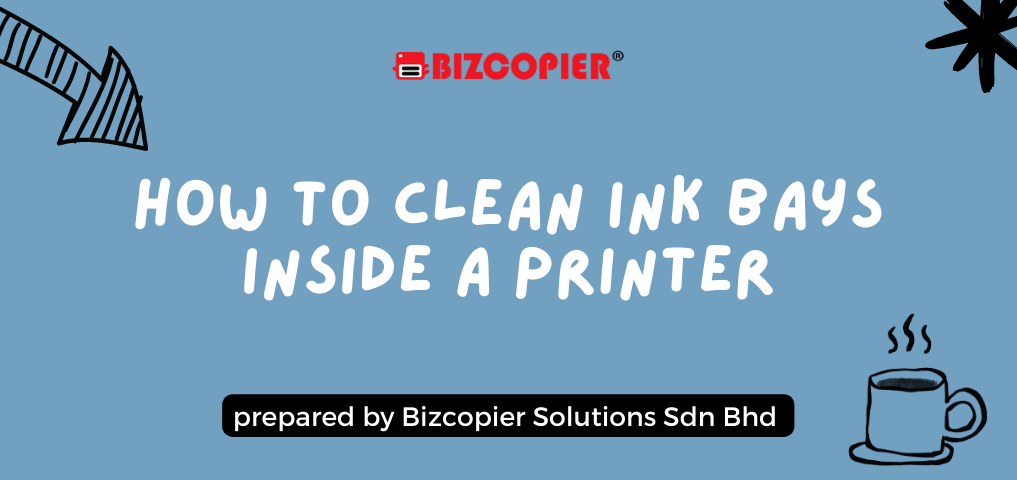
Printers are essential devices in homes and offices, serving various printing needs. Over time, ink residue and dust can accumulate in the ink bays, leading to potential print quality issues and reduced performance. Cleaning the ink bays inside a printer is a simple yet vital maintenance task that can significantly improve the printer’s longevity and print output. In this step-by-step guide, we will walk you through the process of cleaning ink bays inside a printer to ensure optimal printing results.
Step 1: Gather Cleaning Supplies
Before you start, gather the necessary cleaning supplies:
Isopropyl alcohol or distilled water
Cotton swabs or soft lint-free cloths
Protective gloves
Cleaning tray or disposable surface
Printer user manual (for specific instructions, if available)
Step 2: Turn Off the Printer
Begin by turning off the printer and unplugging it from the power source. This step is essential for your safety and to prevent any potential damage to the printer during the cleaning process.
Step 3: Access the Ink Bays
Open the printer’s cover or access panel to reveal the ink bays. The location of the ink bays may vary depending on the printer model. Refer to the printer’s user manual to locate and access the ink cartridges properly.
Step 4: Remove Ink Cartridges (if applicable)
If your printer allows, remove the ink cartridges from their designated bays. Be careful not to touch the nozzles or copper contacts on the cartridges to avoid any damage.
Step 5: Clean the Ink Bays
Dampen a cotton swab or soft lint-free cloth with isopropyl alcohol or distilled water. Gently wipe the inside of the ink bays, removing any ink residue or debris. Take care not to exert excessive pressure, as it could harm the printer’s delicate components.
Step 6: Clean the Ink Cartridges (if removed)
If you have removed the ink cartridges, clean the cartridge nozzles using a moistened cotton swab. Wipe the nozzles in the direction of the printhead to eliminate any dried ink or debris. Allow the cartridges to air dry before reinstalling them.
Step 7: Check for Excess Liquid
Ensure there is no excess liquid or moisture inside the ink bays or on the ink cartridges. Excess liquid can cause issues when powering on the printer later.
Step 8: Reinstall Ink Cartridges (if removed)
Carefully reinsert the ink cartridges into their designated bays. Ensure they are properly seated and securely in place.
Step 9: Close the Printer Cover
Close the printer’s cover or access panel securely until it clicks into place. This step ensures that the printer is ready for use.
Step 10: Power On the Printer
Plug in the printer and turn it on. Allow the printer to go through its startup process and perform a test print to verify that the cleaning process has been successful.
Conclusion:
Cleaning the ink bays inside a printer is a simple yet crucial maintenance task to ensure optimal print quality and extend the printer’s lifespan. By following this step-by-step guide and using the right cleaning supplies, you can effectively clean the ink bays and cartridges, ensuring that your printer continues to produce sharp and vibrant prints for all your printing needs. Remember to consult your printer’s user manual for any specific cleaning instructions or guidelines from the manufacturer. Regular cleaning and maintenance will keep your printer running smoothly and efficiently for years to come.