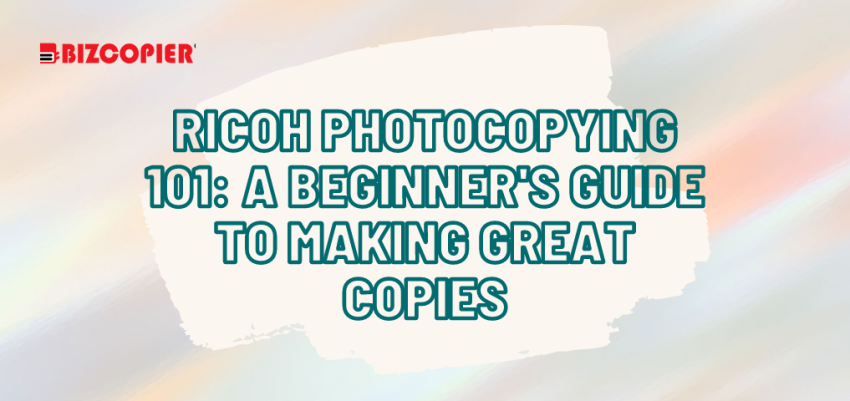Ricoh Photocopying 101: A Beginner’s Guide to Making Great Copies
Feeling overwhelmed by the buttons and options on your Ricoh photocopier? Fear not! This beginner’s guide will walk you through the basic steps of making clear, crisp copies, so you can become a photocopying pro in no time.
Gather Your Materials:
- Originals: The documents you want to copy. Ensure they are free of wrinkles, tears, or staples.
- Paper: Choose the appropriate paper size and quality for your needs. Standard letter (8.5″ x 11″) is common, but some Ricoh models can handle legal (8.5″ x 14″) or even larger sizes. Consider using recycled paper whenever possible!
Making Your Copies:
Locate the document feeder: This is usually a flat tray at the top of the machine. Alternatively, some Ricoh models have a platen (a flat glass surface) for placing single sheets.
Load your originals: For the document feeder, neatly stack your originals face-up, ensuring they are straight and aligned. If using the platen, place your document face-down on the glass, aligning it with the corner guides.
Select the copy settings: Most Ricoh models have a user-friendly control panel with buttons or a touchscreen. Look for options to adjust the number of copies (usually a dedicated number pad), copy size (e.g., fit to page, reduce, enlarge), and copy quality (e.g., standard, high resolution).
Double-check your settings: Before hitting “Start,” take a moment to review your selections. Did you choose the correct number of copies? Is the size and quality what you need?
Start copying! Press the designated button (often labeled “Start” or “Copy”) and wait for your copies to emerge from the output tray.
Bonus Tips for Great Copies:
- Check for paper jams: Listen for unusual noises and watch for paper not feeding properly. If a jam occurs, consult your machine’s manual for clearing instructions.
- Double-sided copying (duplex): Many Ricoh models offer double-sided copying, which saves paper and creates a more professional look. Look for a button labeled “Duplex” or “2-Sided Copy.”
- Enhancing image quality: Some Ricoh models allow you to adjust settings like contrast or brightness for faded originals. Explore the options to improve the quality of your copies.
- Troubleshooting: If you encounter any difficulties, consult the Ricoh photocopier manual or contact your office IT support for assistance.
By following these simple steps and exploring the features of your specific Ricoh model, you’ll be well on your way to producing high-quality photocopies in no time!